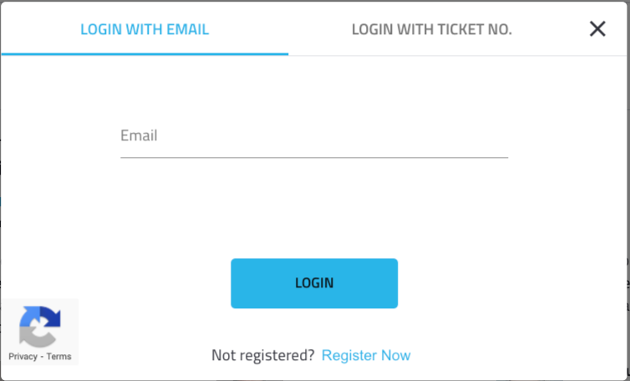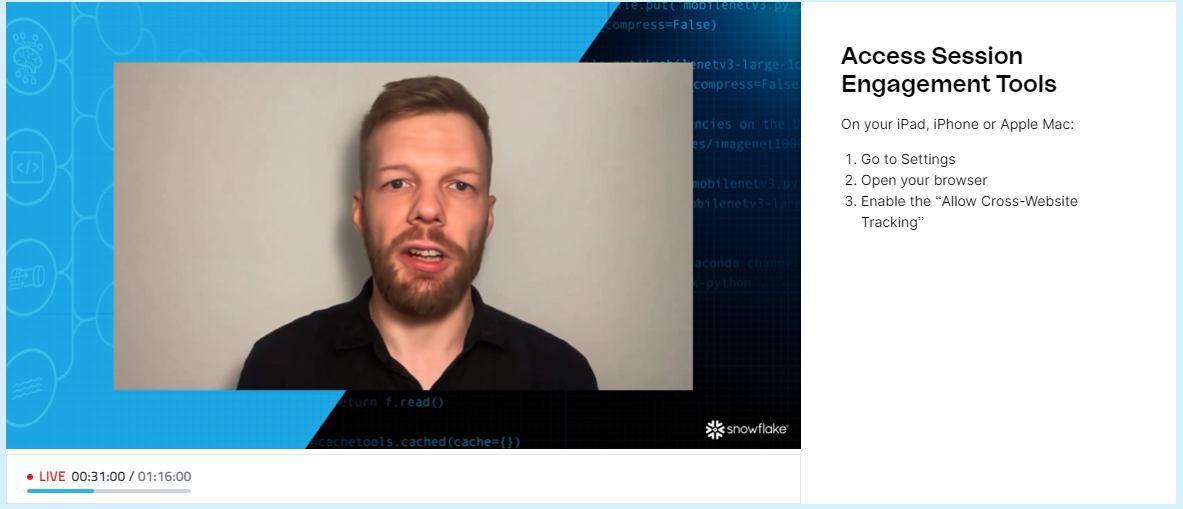WHAT ARE THE RECOMMENDED SYSTEM REQUIREMENTS TO VIEW SESSIONS?
- Windows 7 and above, running Chrome, Firefox, or Edge. Internet Explorer is not supported
- MacOS 10.9 or later, running Chrome and Firefox. Safari not supported
- iPhone 5S or later, running iOS 11 and up
- Android 4.0 or later, running Chrome
HOW DO I JOIN A SESSION?
- On the agenda page, select a session and click the “Join Broadcast” button under the session title. The broadcast will become available two minutes before the scheduled session start time.
- When you click the “Broadcast” button, you may be prompted to log in to join the session.
- Click the “Log In” button and enter the email address you used to register.
- Check your inbox for a link to access the sessions. If you didn’t receive an email, double-check that you entered the same email you used to register, and check your spam or promotions folders to ensure that it didn’t get caught there. You can also refer back to the confirmation email you received, which includes your unique login link.
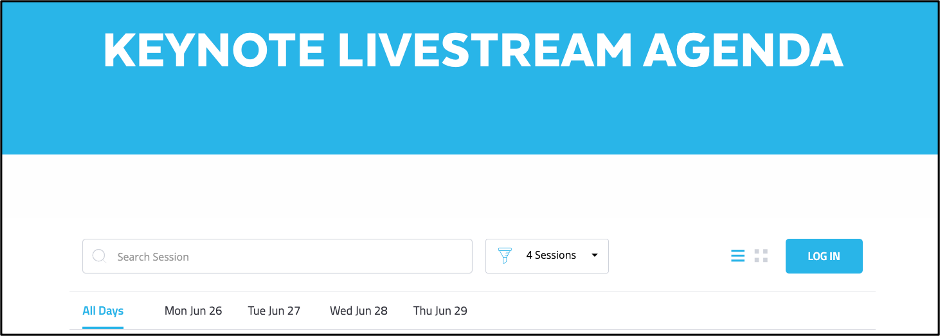
I CAN’T VIEW THE SESSION CHAT?
- If you’re using Safari and have trouble accessing the live chat feature during a session, kindly follow these instructions to enable the “Allow Cross-Website Tracking”.
.
HOW DO I MOVE BETWEEN SESSIONS?
- When a session ends and another one is available, or if you decide to switch to a different session, click the “Back” button to return to the agenda. You can then enter any other live session by clicking the “Join Broadcast” button. The agenda includes a two-minute buffer between each set of sessions, to allow time to navigate to the next session.
STILL HAVING TROUBLE VIEWING THE EVENT?
- Try clearing your cache and disabling any ad-blocking software as firewalls or antivirus software may sometimes block network connections required for live streaming. Or if you are using a VPN and you’re experiencing issues, please turn the VPN off and this should resolve the issue.
IS CLOSED CAPTIONING AVAILABLE?
- Yes, to turn on Live Captioning, you need to be logged in on Chrome, go to Preferences, and click on Advanced in the left menu. The feature can be enabled from the Accessibility panel.
ARE THE SESSIONS RECORDED?
- Yes, the sessions will be recorded. Registrants will have access to the recordings on-demand following the event. You will be notified via email when the recordings are available.
WHAT IF I AM STILL EXPERIENCING ISSUES?
- First, we recommend checking to see if your system can stream with our Quick Tech Check. If you’re still having trouble, please reach out to [email protected]